Requires Desktop
Vaccine buddy uses bookmarklets to run code snippets on a website. Please visit this page on a desktop computer

Vaccine butler is a code snippet that you can run from your browser to help automate your vaccine booking experience.
Simply follow the steps below to save time and ensure you get exactly the appointment you want.
Vaccine buddy uses bookmarklets to run code snippets on a website. Please visit this page on a desktop computer

Butler needs to add a link to your browser so you can run the tool while you are browsing the NYC website.
Note: Firefox is not currently supported. Please use Chrome, Safari or Microsoft Edge.
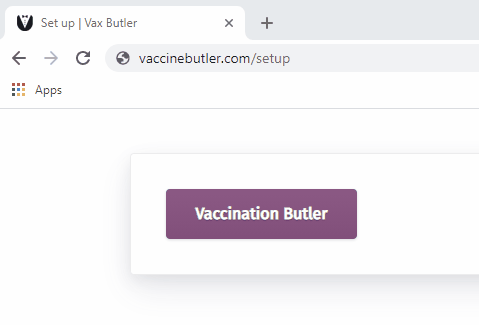
Click and drag the button below to your bookmark bar. This will let you run vaccine butler while you fill our your NYC forms.
Vaccination Butler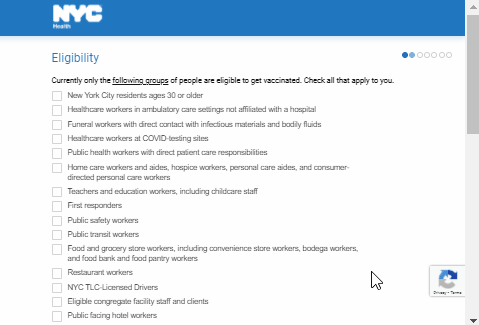
Visit the official NYC Vaccination Finder site and follow the instructions to confirm eligibility and health screening.
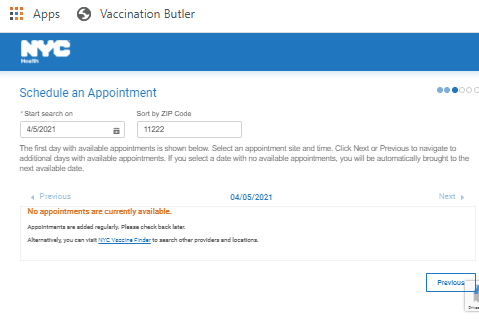
When you are on the screen that shows available appointments, press the button on your bookmark toolbar to start running Vaccine Butler.
Select your appointment filters in the modal that appears then hit start to begin searching for your appointment.
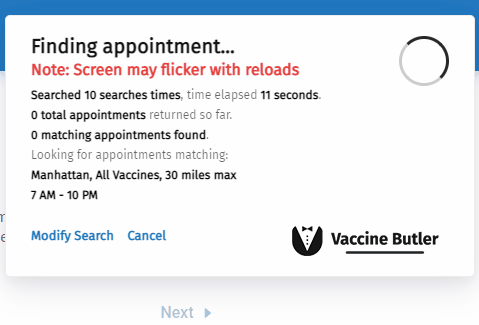
Vaccine butler will continuously refresh the page until it finds an appointment that matches your criteria.
You will see your screen flicker as it reloads the appointments, and it may take from a few minutes up to a few hours depending on your criteria.
If it's able to snag that appointment before anyone else you'll be taken the confirmation screen.